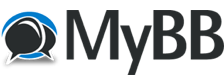
+- Second Life Copybot Forum (https://secondlifecopybot.com)
+-- Forum: ★☆ Start Here before doing anything else!! ☆★ (https://secondlifecopybot.com/Forum-%E2%98%85%E2%98%86-Start-Here-before-doing-anything-else-%E2%98%86%E2%98%85)
+--- Forum: STEP 3: TUTORIALS (https://secondlifecopybot.com/Forum-STEP-3-TUTORIALS)
+--- Thread: Help: Exporting Prims/Sculpts[OldSkool Viewer] (/Thread-Help-Exporting-Prims-Sculpts-OldSkool-Viewer)
Help: Exporting Prims/Sculpts[OldSkool Viewer] - ZeroThe10th - 09-21-2014
Prims/ Sculpties
Prim and sculpties are the easiest thing to steal with a copybot viewer.
Right click on the object you want to swipe. The pie menu will open and from there select
More> More> Export XML
The XML export menu will show up
You will see Save As.. and Make Copy.
As well as ALL/OBJECTS/WEARABLES- We'll get to that later for now it's best to just ignore that and focus on the SAve as and make copy.
If you select Save As you will be prompted to save your XMl.
If you select Make Copy, You will begin Replicating the object in world.
So it's best to just press Save as
You'll be prompted to save the file in XML format, unlike mesh you don't have to type ".XML" at the end of the file, it will do that automatically.
So hit save and your object will save with all it's textures.
However it will NOT save the scripts or animations, but we'll get to that later on.
Okay so let's say we have a bigger build, or you want multiple objects here is what you would do.
Method 1:
Right click on the object opening the pie menu. From the menu select EDIT.
The build menu will pop up but you can ignore it
Hold down the SHIFT key and Left click on each additional item you want to extract.
When you have all the objects you want to extract selected right click on a highlighted item
The pie menu will come up and like before navigate to the Export option.
Save the Items in XML format like you did the single object.
Method 2: Widespread select
Is the most convenient way to select large builds or multiple builds at once
Right click on the item bring up the pie menu and select edit again.
The build menu will come up once again we are gonna ignore it and push it to the side.
now go to the object you want to copy,Hold down the LEFT mouse button and drag your mouse across the items. This widespread/mass selection box will select/highlight every item within the yellow box created by your mouse.
When you have all the objects you want to extract selected right click on a highlighted item
The pie menu will come up and like before navigate to the Export option.
Save the Items in XML format like you did the single object.
Both of these methods are key to fast and efficient stealing.
WARNING!!!
UNDER NO CIRCUMSTANCES DO YOU SELECT THE WHOLE STORE AND EXPORT IT.
DOING SO MAY BE FAST BUT IT IS INCONVENIENT , PRIM HEAVY, HALF ASSED AND JUST MEAN. SO NO DOING THAT.
Also don't say go to a sandbox, most sandboxes have people and people will find it odd that you just rezzed an entire store.
Which will draw unwanted attention and reports
Reports are bad >_<
Importing:
After you exported your goods, go to the top of the viewer and select
File>IMPORT XML>Select the Xml you just exported and watch it rezz.
RE: Help: Exporting Prims/Sculpts[OldSkool Viewer] - joaonwo95 - 12-08-2015
Where is the viewer download?